Tax Rates - Tax Groups and Disabling tax 0 0
Last updated on Apr 02, 2024 22:29 in Admin Panel » Settings
Tax Rates- To add new tax go to Settings -> Tax Rates -> Add
- Add a descriptive name (eg: “VAT@5%”) and specify the “Tax Rate%”
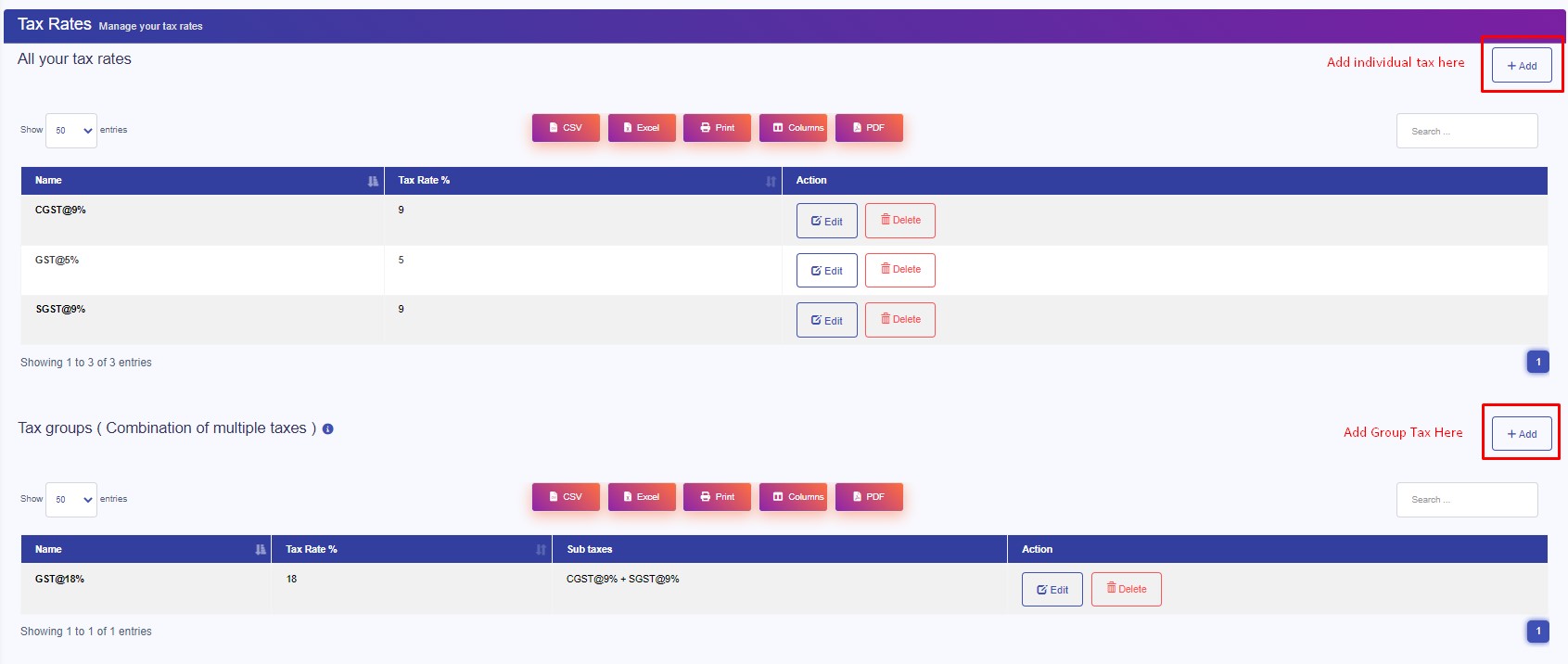
Tax Groups
- Sometime you will need to apply multiple taxes to an invoice or purchase. So you should create tax groups by combining multiple taxes.
- To add a Tax Group – Click on Add Button, Give a meaningful name, select the tax you want to use in this tax group.
- The tax rate of tax group will be the sum of tax rates of Sub-taxes added.
- If sub-tax is edited the corresponding tax group’s tax rate will also get updated accordingly.
- You cannot delete a Tax if it is used in a Tax Group.
Disable Tax
- Don’t add Tax Rates in settings
- Go to Settings – Tax & Settings – Sale
- Uncheck “Enable inline tax in purchase and sell“
- Uncheck “Enable Price & Tax info“
- Select “Default Sale Tax” as None
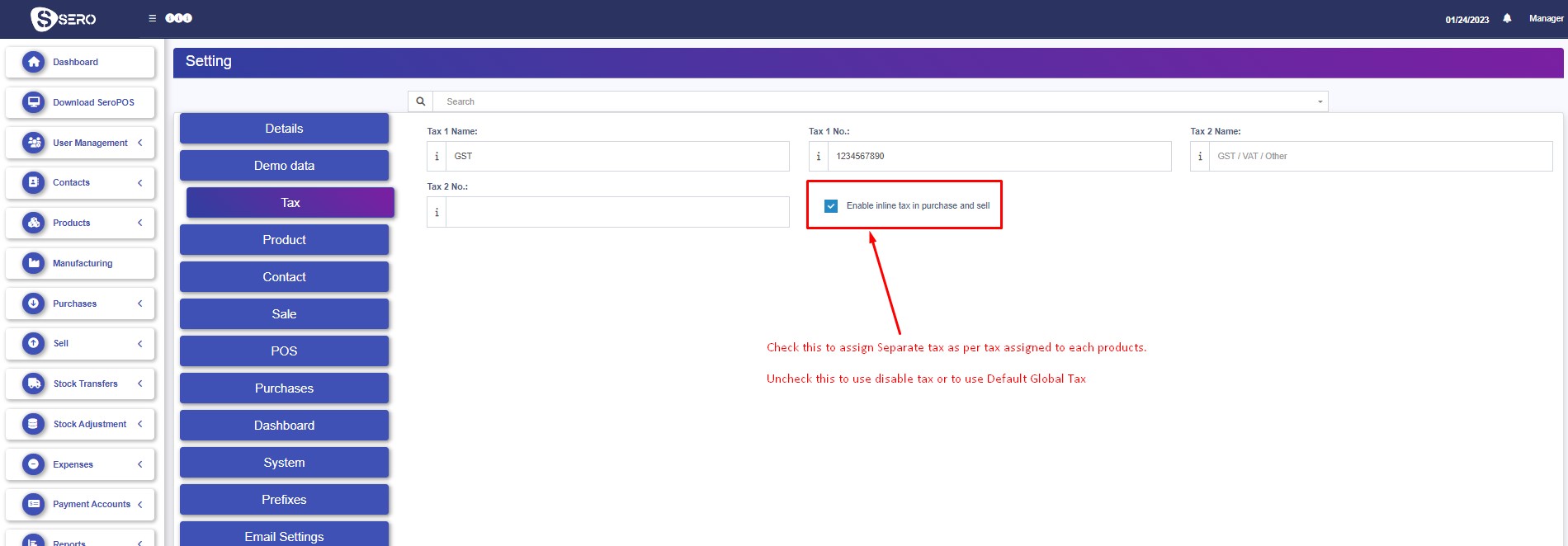
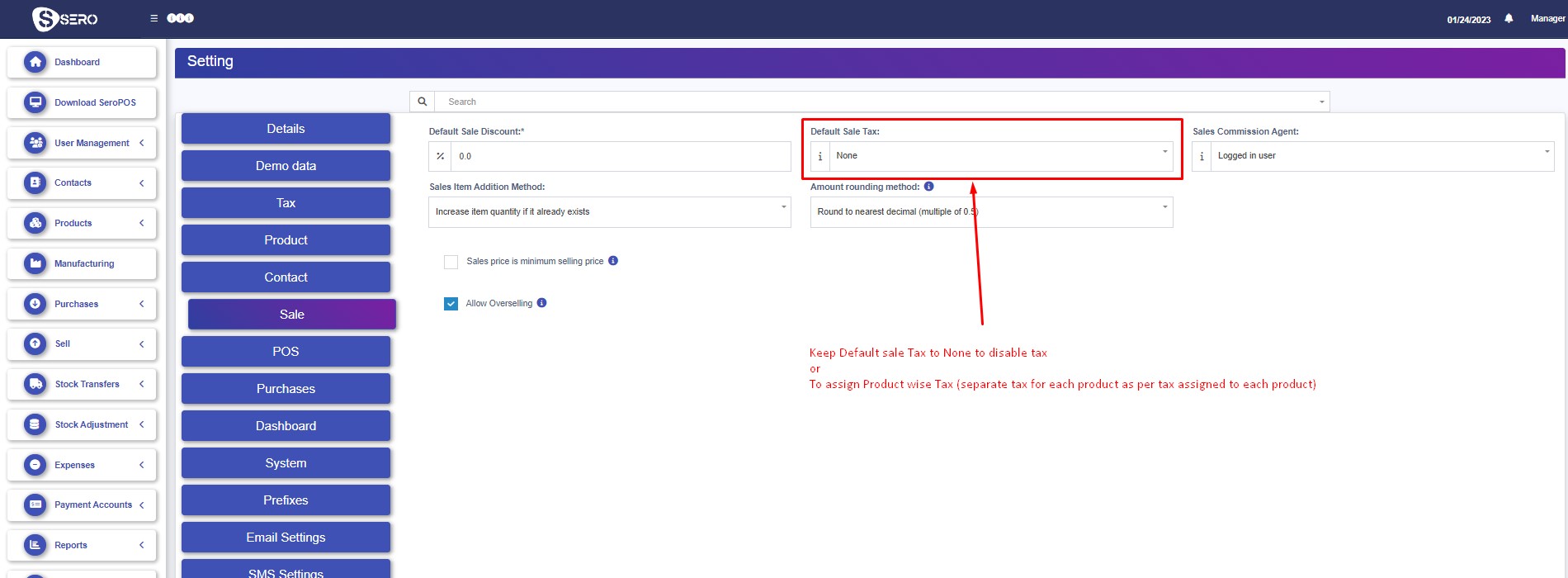
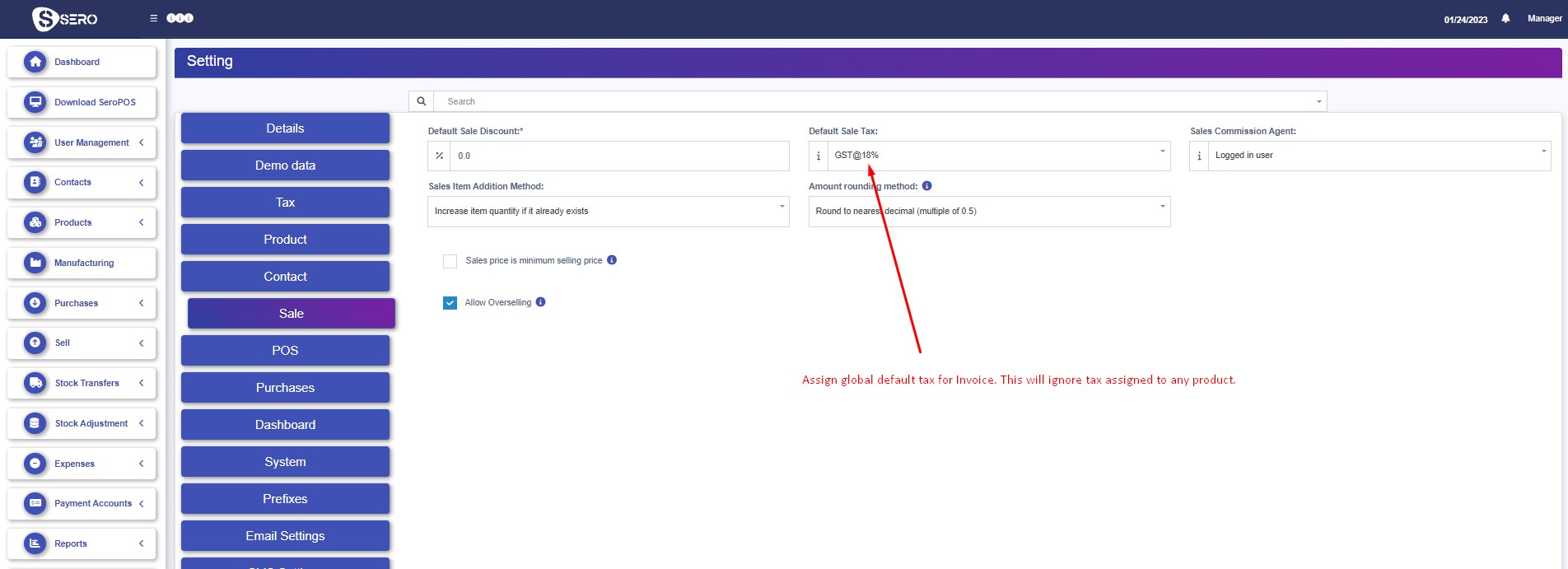
NOTE: If you disable the inline tax in the purchase and sell, the Price Inc tax column will not be shown in the web POS screen.
** The time is base on America/New_York timezone